Configure Google Encrypted Search by default in Chrome
First the obvious question, what is the “Google Encrypted Search”?
According to this Stack Exchange Answer,
the difference between https://google.com and https://encrypted.google.com is:
According to Google, the difference is with handling referrer information when clicking on an ad.
- Clicking on an ad:
- https://google.com : Google will take you to an HTTP redirection page where they’d append your search query to the referrer information.
- https://encrypted.google.com : If the advertiser uses HTTP, Google will not let the advertiser know about your query. If the advertiser uses HTTPS, they will receive the referrer information normally (including your search query).
- Clicking on a normal search result:
- https://google.com : If the website uses HTTP, Google will take you to an HTTP redirection page and will not append your search query to the referrer information. They’ll only tell the website that you’re coming from Google. If it uses HTTPS, it will receive referrer information normally.
- https://encrypted.google.com : If the website you click in the results uses HTTP, it will have no idea where you’re coming from or what your search query is. If it uses HTTPS, it will receive referrer information normally.
So if you want this level of privacy:
Open Chrome Settings
Open Chrome Settings and look for the following setting:
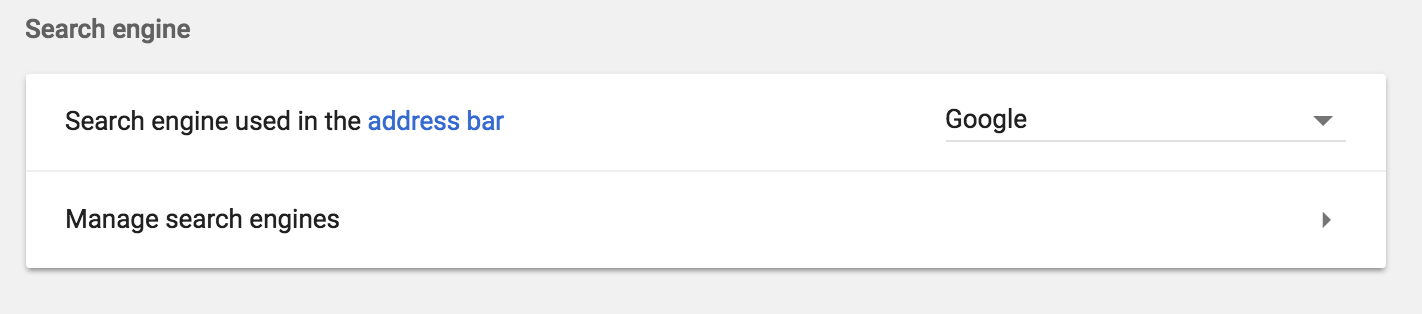
Click on “Manage search engines”.
Add encrypted search as a search engine
Click on ADD and create an engine like this:
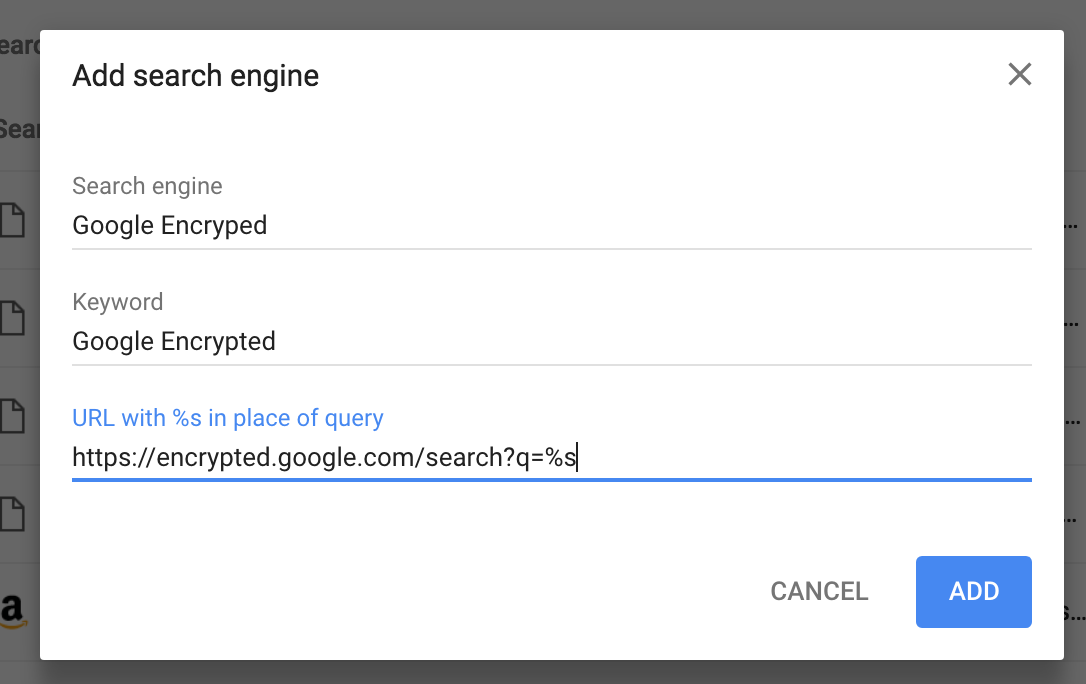
Set it as the default engine
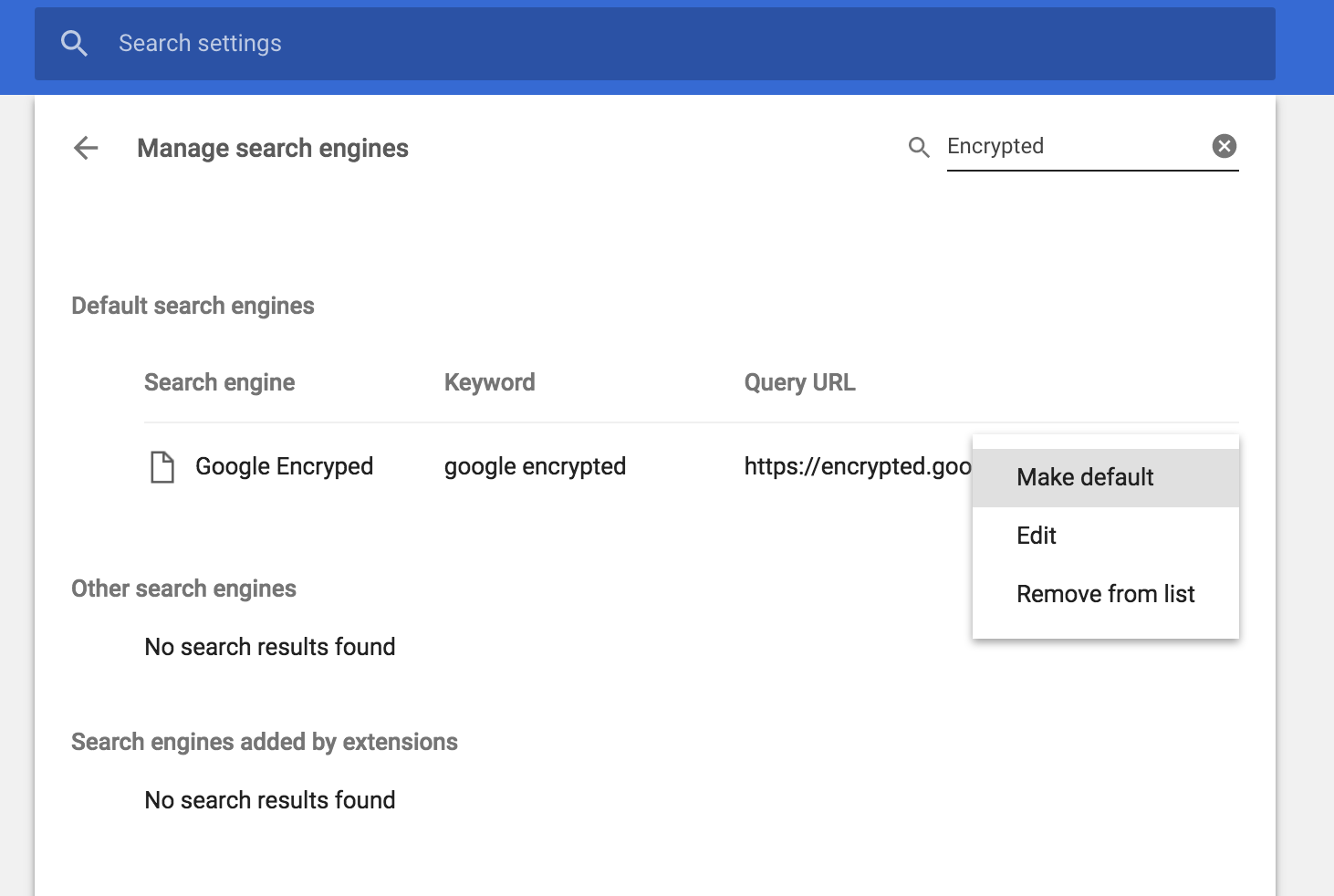
Then it will look like this:

That’s it!
Bonus track: encrypted search for the “new tab”
In Chrome Settings, look for the “Show home button” option and change it to look like the imagee.
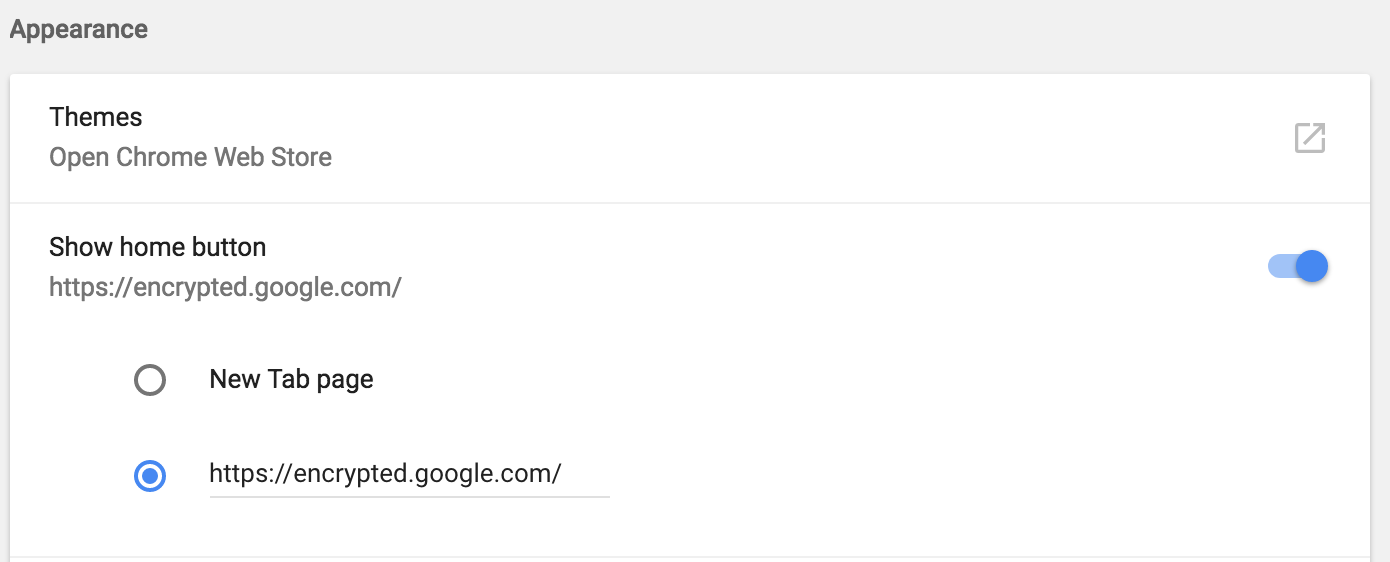
Cheers!